Olink
This feature provides a client and a server adapter for your interfaces for the ObjectLink protocol. It allows you to connect different applications in the same or different technologies (check all of our templates).
Use an OLink client instead of your interface implementation to connect to a remote service, or to a the ApiGear simulation. Use an OLink server adapter to expose your interface implementation as a remote service.
Below you'll find short introduction on ApiGear ObjectLink protocol. Before details on client and server, you'll also find piece of information on a network layer implementation for handling ObjectLink in Qt.
The OLink client and the OLink server objects are ready-to-use as they are, they don't' need any extra implementation.
If you want quickly start working with them go to use sections of client, server or qml version
Apigear ObjectLink protocol and ObjectLink core library
The ObjectLink protocol is a lightweight protocol for the Objects described with an interface. It allows connecting a client object with a server object, and perform remote operations like: remote property change request (client) or notifications on property changed (server), inform about signal emission (server) and allows requesting a call of a method (client) and giving a response to the outcome (server).
The Olink feature for your interface uses a library ObjectLink core, common for cpp based templates. The provided CMakeLists already contain all the dependencies, so you don't have to add it manually.
The library provides an abstraction layer for handling the protocol, independent of the actual network stack. It encodes and decodes the messages and routes them to corresponding objects stored in its registry. The setup is minimal: instantiate the registries (for client and/or server) and pass them to network layer objects in qt apigear library
In this library we use STL classes in public interfaces. We assume that this library is built from source (configuration provided by generated CMakeLists). Otherwise, it has to be ensured that your build configuration matches the library build configuration.
File overview for module
With an example API
Hello World API (click to expand)
schema: apigear.module/1.0
name: io.world
version: "1.0.0"
interfaces:
- name: Hello
properties:
- { name: last, type: Message }
operations:
- name: say
params:
- { name: msg, type: Message }
- { name: when, type: When }
return:
type: int
signals:
- name: justSaid
params:
- { name: msg, type: Message }
enums:
- name: When
members:
- { name: Now, value: 0 }
- { name: Soon, value: 1 }
- { name: Never, value: 2 }
structs:
- name: Message
fields:
- { name: content, type: string }
the following file structure will be generated. The purpose and content of each file is explained below.
📂hello-world
┣ 📂apigear
┃ ...
┣ 📂qt_hello_world
┃ ┣ 📂apigear
┃ ┃ ┣ 📂monitor
┃ ┃ ┣ 📂olink
┃ ┃ ┃ ┣ 📜CMakeLists.txt
┃ ┃ ┃ ┣ 📜olinkclient.cpp
┃ ┃ ┃ ┣ 📜olinkclient.h
┃ ┃ ┃ ┣ 📜olinkhost.cpp
┃ ┃ ┃ ┣ 📜olinkhost.h
┃ ┃ ┃ ┣ 📜olinkremote.cpp
┃ ┃ ┃ ┗ 📜olinkremote.h
┃ ┃ ...
┃ ┣ 📂examples
┃ ┣ 📂io_world
┃ ┃ ┣ 📂api
┃ ┃ ┣ 📂implementation
┃ ┃ ┣ 📂olink
┃ ┃ ┃ ┣ 📜CMakeLists.txt
┃ ┃ ┃ ┣ 📜olinkfactory.cpp
┃ ┃ ┃ ┣ 📜olinkfactory.h
┃ ┃ ┃ ┣ 📜olinkhello.cpp
┃ ┃ ┃ ┣ 📜olinkhello.h
┃ ┃ ┃ ┣ 📜olinkhelloadapter.cpp
┃ ┃ ┃ ┗ 📜olinkhelloadapter.h
...
Qt apigear - The Network Layer
When generating the olink feature (or monitor feature) you'll get an additional folder it the top most directory: the 📂hello-world/📂apigear. The 📂olink subfolder contains objects that implement a network layer (based on QtWebSocket library) for the ObjectLink protocol. Those are:
- OlinkClient - the client, that serves your interface client adapters. The class is responsible for network connection for ObjectLink client side. It uses the ObjectLink core library for handling messages according to the ObjectLink protocol. Handles linking and unlinking with a remote service for the sink added by the user (the interface OlinkClient Adapters), with regard to the connection state. All the messages dedicated to your object will be delivered to the adapter and proper actions will be performed for the clients that use it, without any of your actions. Also the OlinkClient holds a message queue for messages during disconnected time.
- OlinkHost and a helper class OlinkRemote- the server, which hosts your services exposed to network through the interface server adapters. The class is responsible to set up the server and manage connections requested by clients. It uses ObjectLink core library for handling messages according to the ObjectLink protocol. All incoming messages will be translated to calls and routed to your local object.
Olink Client Adapter
Files 📜olinkhello.h and 📜olinkhello.cpp contain the olink client version of the Hello interface - an OLinkHello class.
It implements two interfaces: AbstractHello and a IObjectSink.
The IObjectSink interface comes from ObjectLink core:
IObjectSink (click to expand)
class IObjectSink {
public:
virtual std::string olinkObjectName() = 0;
virtual void olinkOnSignal(const std::string& signalId, const nlohmann::json& args) = 0;
virtual void olinkOnPropertyChanged(const std::string& propertyId, const nlohmann::json& value) = 0;
virtual void olinkOnInit(const std::string& objectId, const nlohmann::json& props, IClientNode* node) = 0;
virtual void olinkOnRelease() = 0;
};
and is necessary for handling incoming messages from the server side and is used by a OlinkClient (Qt Apigear Olink lib). Apart from setting up and tear down of the OLinkHello object, you don't need to perform any additional actions, the object OLinkHello will communicate with the server transparently and you should use it as an AbstractHello Object only.
Properties
The property getters (here Message last() ) return immediately the locally stored last received value from server.
The property setter (here void setLast(const Message& last) ) requests setting a value on server side, local value is not changed.
You can connect to a property changed signals (here void lastChanged(const Message& last) )
When the client receives information that server changed the property, a target property (here last) is updated locally and a signal that property has changed is emitted ( here void lastChanged(const Message& last).
The connected client has its local properties initialized - on a successful linking client with server the client receives the init message, which contains current state of properties of the service on server side.
Operations
The operations have additionally the async version, which is called by the immediate version.
The async version sends an invoke operation request to a server.
So calling myOlinkHelloInstance.say(myWhen) implements execution of sayAsync and waits for the result (for non-void type of operations). Have in mind that this is a blocking operation.
Signals
You should not emit any signals from a client.
You can connect to any signals offered by your interface (here void justSaid(const Message& msg) )
When a OlinkHello client receives the olinkOnSignal, a signal (here justSaid) is emitted.
Use OLinkHello
As mentioned earlier you need a network layer, here provided by a ApiGear::ObjectLink::OLinkClient which also contains the protocol handling ClientNode. All you need to do is give it a global ApiGear::ObjectLink::ClientRegistry, request connecting to host when it is convenient for you and then add your OlinkHello.
// Create a global registry.
ApiGear::ObjectLink::ClientRegistry registry;
// Create a client and make a connection
ApiGear::ObjectLink::OLinkClient client(registry);
client.connectToHost(QUrl("ws://127.0.0.1:8182"));
// Create your service client and request it linking, which will try to connect with a server side for this object.
auto ioWorldHello = std::make_shared<io_world::OLinkHello>();
client.linkObjectSource(ioWorldHello);
// use your ioWorldHello as it was Hello implementation
ioWorldHello->say(io_world::Message(), io_world::When::Now);
auto lastMessage = ioWorldHello->last();
auto local_last = io_world::Message();
local_last.m_content = "new message";
ioWorldHello->setLast(local_last);
ioWorldHello->connect(ioWorldHello.get(), &io_world::AbstractHello::justSaid, [](auto& param){qDebug()<< "received just said";});
// remember to unlink your object if you won't use it anymore.
client.unlinkObjectSource(ioWorldHello->olinkObjectName());
ApiGear::ObjectLink::ClientRegistry can have only one object of a certain type. This means that, to have more than one 'OlinkHello' objects you need to put them in different registries. Each Object has an identifier which is created based on the Interface Name, this way client object can be matched with proper server object.
Olink Server Adapter
Files 📜olinkhelloadapter.h and 📜olinkhelloadapter.h contain the olink server adapter for the Hello interface - the OLinkHelloAdapter class.
It implements an IObjectSource interface (from ObjectLink core), which wraps your Hello and exposes it for remote usage with the ObjectLink protocol. It handles all the network requests, and calls your local object.
When creating the OLinkHelloAdapter you need to provide the local AbstractHello service object, you want to expose to clients.
The IObjectSource interface:
IObjectSource (click to expand)
class IObjectSource {
public:
virtual std::string olinkObjectName() = 0;
virtual nlohmann::json olinkInvoke(const std::string& methodId, const nlohmann::json& args) = 0;
virtual void olinkSetProperty(const std::string& propertyId, const nlohmann::json& value) = 0;
virtual void olinkLinked(const std::string& objectId, IRemoteNode* node) = 0;
virtual void olinkUnlinked(const std::string& objectId) = 0;
virtual nlohmann::json olinkCollectProperties() = 0;
};
After setting up the OlinkHost (Qt Apigear Olink lib) and registering your Interface registered, the client connections and communication with them is handled transparently for you, no additional actions are needed.
All the received messages from the clients are handled in a thread in which the connection resides, this means that your object may be used from different threads (local and each connection).
Properties
Each time a property changed signal (here void lastChanged(const Message& last) ) is emitted, a message is sent to all connected clients with information, which property changed to which value. This may occur either when you change a property directly on your local Hello object, or when a change property request message is received by the OLinkHelloAdapter, which applies the property on your local Hello object.
Operations
The operations invocation which came from the clients through the network will be performed on your local Hello object. The result of the operation (if any) will be returned only to a caller, not all clients. Have in mind that your object may be called from more that one thread.
Signals
All the signals emitted by your local Hello objects are forwarded to all connected clients.
Use OLinkHelloAdapter
As mentioned earlier you need a network layer, here provided by a ApiGear::ObjectLink::OLinkHost (The ApiGear::ObjectLink::OLinkRemote objects are created automatically per connection) which also contains the protocol handling RemoteNodes. All you need to do is give a global ApiGear::ObjectLink::RemoteRegistry with your OLinkHelloAdapter in it to ApiGear::ObjectLink::OLinkHost.
// Prepare the registry, the server, and an object which you want to expose.
ApiGear::ObjectLink::RemoteRegistry registry;
ApiGear::ObjectLink::OLinkHost server(registry);
auto ioWorldHello = std::make_shared<io_world::Hello>();
// Create your OLinkHelloAdapter and add it to registry.
auto ioWorldOlinkHelloService = std::make_shared<io_world::OLinkHelloAdapter>(registry, ioWorldHello.get());
registry.addSource(ioWorldOlinkHelloService);
// Start server with source added to registry.
server.listen("localhost", 8182);
// use your ioWorldHello implementation, all property changes, and signals will be passed to connected OLink clients.
auto lastMessage = ioWorldHello->last();
ioWorldHello->say(lastMessage, io_world::When::Soon);
io_world::Message someMessage;
someMessage.m_content = "the new content";
ioWorldHello->setLast(someMessage); // after this call - if new property is different than current one - all clients will be informed about new value.
emit ioWorldHello->justSaid(someMessage);
// Remember to remove your ioWorldOlinkHelloService after you finish using it.
registry.removeSource(ioWorldOlinkHelloService->olinkObjectName());
Olink Factory - for QML usage
Files 📜olinkfactory.h and 📜olinkfactory.cpp contain the OLinkFactory which creates the OlinkClient version of your interfaces (returned as aAbstractHello interfaces).
The factory is necessary when you want to use the OlinkClient implementation version for the QML wrapper. You need to set the OlinkFactory as an API factory. See more details on providing backend to QML wrapper
// Prepare Factory before app is created.
ApiGear::ObjectLink::ClientRegistry client_registry;
ApiGear::ObjectLink::OLinkClient client(client_registry);
io_world::OLinkFactory io_worldOlinkFactory(client);
io_world::ApiFactory::set(&io_worldOlinkFactory);
...
// Connect the client - all qml olink clients will be linked if the server services are already up.
client.connectToHost(QUrl("ws://127.0.0.1:8182"));
The factory uses the ApiGear::ObjectLink::OLinkClient and links the objects when they are created, you don't have to perform any other actions.
...
import io_world 1.0
ApplicationWindow {
...
Button {
width: 80
height: 80
text: qmlIoWorldHello.last.content
onClicked: {
qmlIoWorldHello.say(someMessage, someWhen)
}
}
IoWorldHello { id: qmlIoWorldHello }
...
}
Simulation
The simulation can be used to test, demonstrate or develop applications without the need to have the actual service available. The simulation server is integrated into the ApiGear studio and the CLI.
For simulating you will use simulation scenarios They allow to define sequences of actions. The actions can change the property values of the service or emit signals. The scenarios can be written using a YAML schema.
See more on simulation.
Prepare your application
Make sure you are using OlinkClient as your Hello object, either:
- instance on cpp side
- or qml version and connect to the same url and port that you configure in the ApiGear studio.
You may try our example - copy the code into new folder in generated examples folder
This is an example with qml version of using OlinkClient.
main.cpp
The main.cpp sets up the qml factory
main.cpp (click to expand)
#include "io_world/api/apifactory.h"
#include "io_world/olink/olinkfactory.h"
#include "io_world/monitor/tracedapifactory.h"
#include <QtCore>
#include "olink/clientregistry.h"
#include <QGuiApplication>
#include <QQmlApplicationEngine>
#include "olink/olinkclient.h"
#include <memory>
#include <iostream>
#include <QtPlugin>
int main(int argc, char *argv[]){
// Prepare Factory before app is created.
ApiGear::ObjectLink::ClientRegistry client_registry;
ApiGear::ObjectLink::OLinkClient client(client_registry);
io_world::OLinkFactory io_worldOlinkFactory(client);
io_world::ApiFactory::set(&io_worldOlinkFactory);
// Create main app
const QUrl url(QStringLiteral("qrc:/main.qml"));
QGuiApplication app(argc, argv);
QQmlApplicationEngine engine;
engine.load(url);
// Connect the client - all qml olink clients will be linked
client.connectToHost(QUrl("ws://127.0.0.1:8182/ws"));
auto result = app.exec();
return result;
}
Make sure to configure the client to use the correct IP and port configuration of your simulation server e.g. set client.connectToHost(QUrl("ws://127.0.0.1:8182/ws"));
main.qml
As a starting point, describes 3 buttons, which are connected to:
- Usage of method - on click, it executes the method (request to server) and shows the outcome as a button text.
- Binding to a property - text of button 2
- Binding to a signal outcome - text of button 3
with a following code
main.qml(click to expand)
import QtQuick 2.15
import QtQuick.Layouts 1.2
import QtQuick.Controls 2.15
import io.world 1.0
import io.world.MessageFactorySingleton 1.0
ApplicationWindow {
id: appWindow
visible: true
width: 300
height: 250
ColumnLayout {
spacing: 10
id: mainLayout
anchors.fill: parent
Button {
id: button1
Layout.alignment: Qt.AlignCenter
background: Rectangle {
implicitWidth: 250
implicitHeight: 50
radius: 4
color: "#9ed545"
}
text: "Click to get result of a method"
onClicked: {
var msg = IoWorldMessageFactory.create()
msg.content = "some message"
qmlIoWorldHello.say(msg, IoWorldWhen.New)
}
}
Button {
id: button2
Layout.alignment: Qt.AlignCenter
background: Rectangle {
implicitWidth: 250
implicitHeight: 50
radius: 4
color: "#9ed545"
}
text: qmlIoWorldHello.last.content
onClicked: {
console.log("Or events like changing properties or invoking methods")
}
}
Button {
id: button3
Layout.alignment: Qt.AlignCenter
background: Rectangle {
implicitWidth: 250
implicitHeight: 50
radius: 4
color: "#9ed545"
}
text: "Will show singal message"
}
}
IoWorldHello { id: qmlIoWorldHello
onJustSaid:{
console.log("signal received")
button3.text = msg.content
}
}
}
you should get an app like this
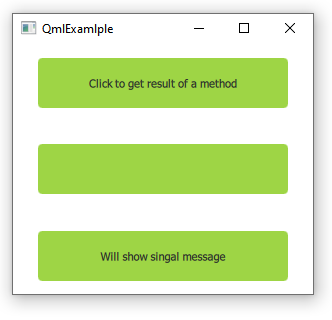
CMakeLists.txt and resource.qrc
CMakeLists.txt(click to expand)
project(QmlExamlple)
cmake_minimum_required(VERSION 3.20)
# append local binary directory for conan packages to be found
set(CMAKE_MODULE_PATH ${CMAKE_BINARY_DIR} ${CMAKE_MODULE_PATH})
set(CMAKE_CXX_STANDARD 14)
set(CMAKE_CXX_STANDARD_REQUIRED ON)
set (SOURCES
main.cpp
main.qml
resources.qrc
)
set(QML_IMPORT_PATH "${CMAKE_BINARY_DIR}/imports" CACHE STRING "" FORCE)
set(QML2_IMPORT_PATH "${CMAKE_BINARY_DIR}/imports" CACHE STRING "" FORCE)
add_executable(QmlExamlple
${SOURCES}
)
find_package(Qt5 REQUIRED COMPONENTS Core Qml Network WebSockets Gui Quick QuickControls2 QuickWidgets)
find_package(apigear QUIET COMPONENTS olink_qt)
find_package(apigear QUIET COMPONENTS olink_core)
if(NOT olink_core_FOUND)
# pull objectlink-core-cpp as dependency
message(STATUS "objectlink-core-cpp NOT FOUND, fetching the git repository")
FetchContent_Declare(olink_core
GIT_REPOSITORY https://github.com/apigear-io/objectlink-core-cpp.git
GIT_TAG v0.2.4
GIT_SHALLOW TRUE
EXCLUDE_FROM_ALL FALSE
)
FetchContent_MakeAvailable(olink_core)
endif()
find_package(io_world QUIET COMPONENTS io_world_api io_world_impl io_world_olink plugin_io_world io_world_monitor)
target_link_libraries(QmlExamlple
io_world_api
io_world_impl
io_world_olink
plugin_io_world
io_world_monitor
Qt5::Core Qt5::Qml Qt5::WebSockets Qt5::Gui Qt5::Quick Qt5::QuickControls2 Qt5::QuickWidgets
olink_qt
olink_core
)
install(TARGETS QmlExamlple
RUNTIME DESTINATION bin COMPONENT Runtime)
resources.qrc(click to expand)
<RCC>
<qresource prefix="/">
<file>main.qml</file>
</qresource>
</RCC>
Prepare the scenario
As a starting point you can check our simulation scenario:
Scenario(click to expand)
schema: apigear.scenario/1.0
name: "first scenario"
version: "1.0.0"
#initial properties and setting gunction response
interfaces:
- name: io.world.Hello #( module io.world and interface Hello combination)
properties:
last: {content: "Initial"}
operations:
- name: say
actions:
- $return: { value: 88 }
# sequence of changing properties and emitting signals
sequences:
- name: play with hello
interval: 2000 # 2 seconds
interface: io.world.Hello
loops: 3
steps: # step is called every 2 secs according to interval
- name: change property
actions:
- $set: { last: {content: "First Change of Property"} }
- name: emit signal
actions:
- $signal: { justSaid: [ {content: "First Message"} ] }
- name: change property AND emit signal
actions:
- $set: { last: {content: "Second Change of Property"} }
- $signal: { justSaid: [ {content: "Other Signal"} ] }
Apart from the header with the scenario name and its version it consists of two parts:
- initialization - for each interface (here, our ui.world.Hello line 6), we're setting initial values of properties(line 8) and the return value of function calls (line 12)
- sequence of events. You can prepare more than one sequence. For each of them set interval between calling each action (line 16), set how many runs of that sequence you want to execute (line 18) and name the interface the action should be applied to (line 17). In each action you may change many properties, and emit signals.
Run the simulation
Put your scenario file in the 📂hello-world/apigear along with other .yaml files.
If you are using the studio, reload your project. Go to settings and make sure to set same the port as in your client app (here 8182).
Click the play button in the application in the simulation tab to start the simulation scenario, then start the client application.
Instead of the Apigear Studio application can also use its console version, run your scenario with command:
apigear simulate run path-from-cli-to-scenario/helloworldtest.scenario.yaml --addr :8182